How do I install the geolocation plugin?
Golden Nugget uses a geolocation plugin to confirm your location in New Jersey, as required by state law.
Click here for Windows Instructions. |
Click here for MacOS Instructions. |
When you initiate real-money gameplay, a pop-up will appear to confirm your location.
-
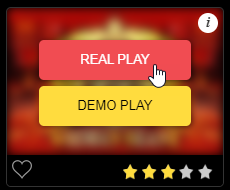
To initiate real-money gameplay, select "Real Play", rather than Demo Play.
-
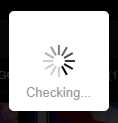
A pop-up will appear to begin checking your status.
There are 3 possible outcomes of this process:
1) Your device has the correct version of geolocation plugin required and is located within New Jersey.
-
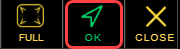
When you pass geolocation checks, the game will automatically begin to load and this icon will appear in the top right corner of the webpage.
-
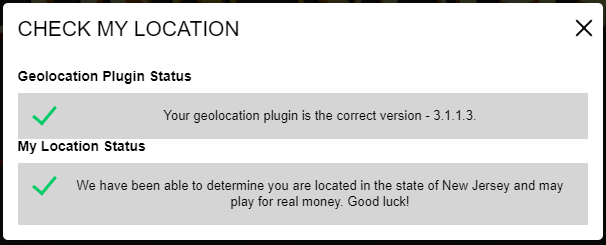
Clicking the "OK" Icon will display a confirmation screen of your geolocation plug-in status, as well as location validation.
2) Your device has the correct version of geolocation plugin required and is not located within New Jersey.
-
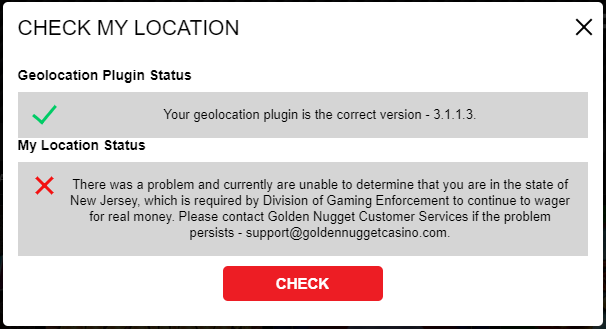
This message indicates your device is not being seen as located within New Jersey.
3) Your device requires an updated version of the geolocation plugin.
-
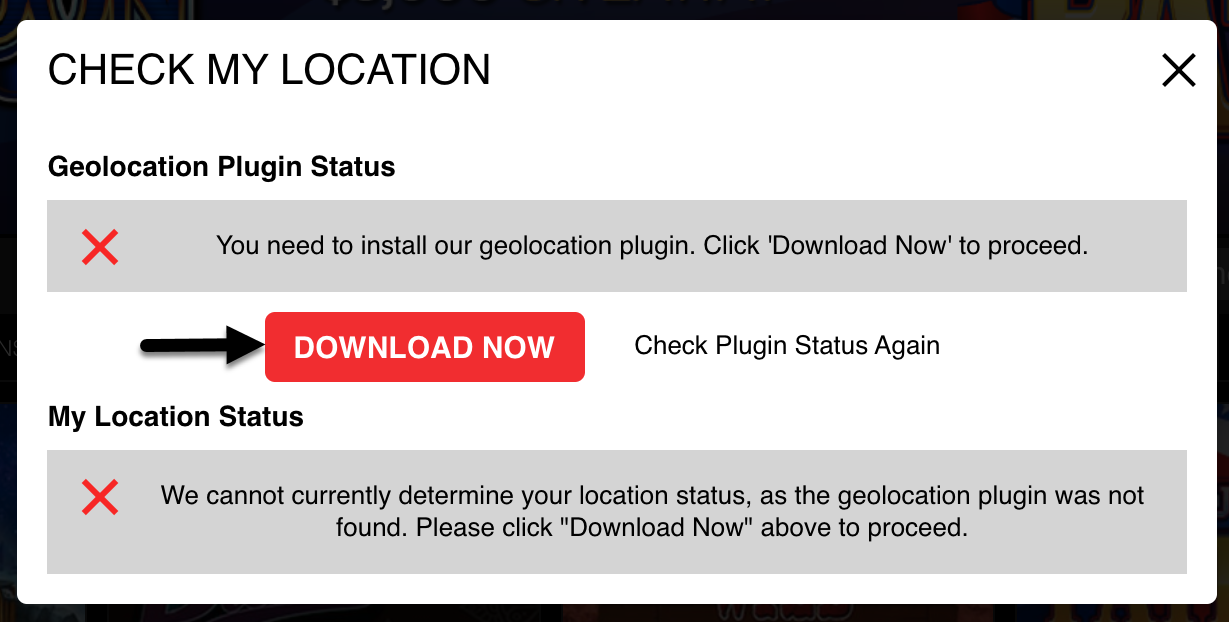
When the geolocation plugin in not installed, or a new version is needed, this message will appear.
To install the geolocation plugin on a Windows computer:
1) Click Download Now on the "Check My Location" pop-up to initiate the download process.
-
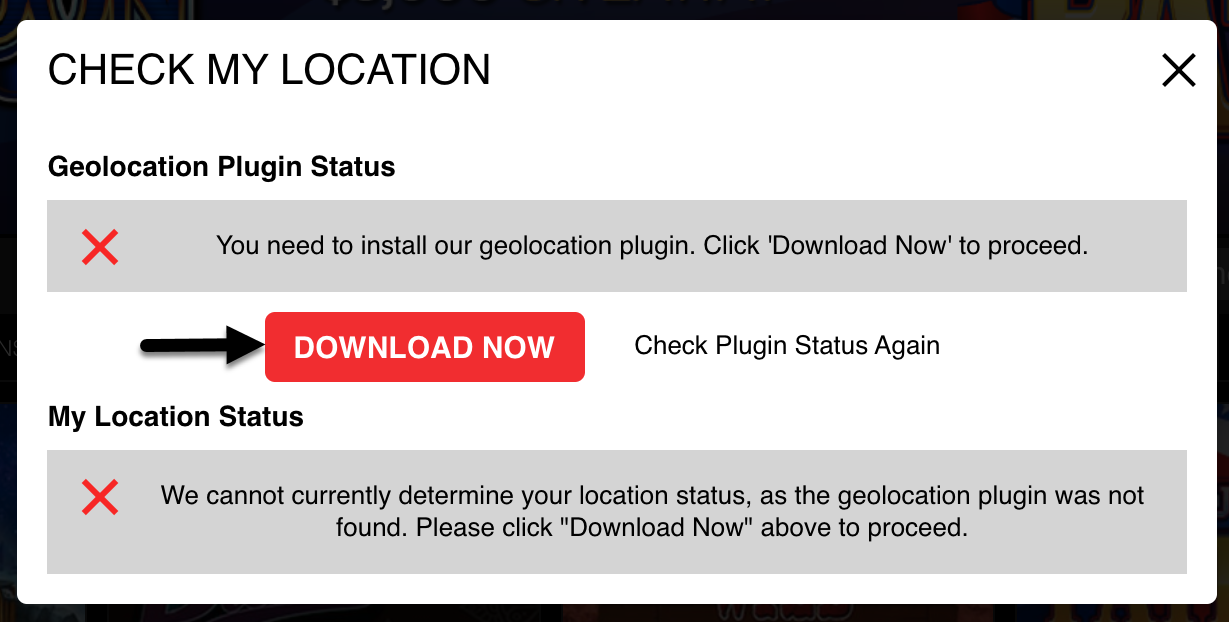
When the geolocation plugin in not installed, or a new version is needed, this message will appear.
2) The plugin download will save to the Downloads folder on your computer. Open the application to begin the installation.
-
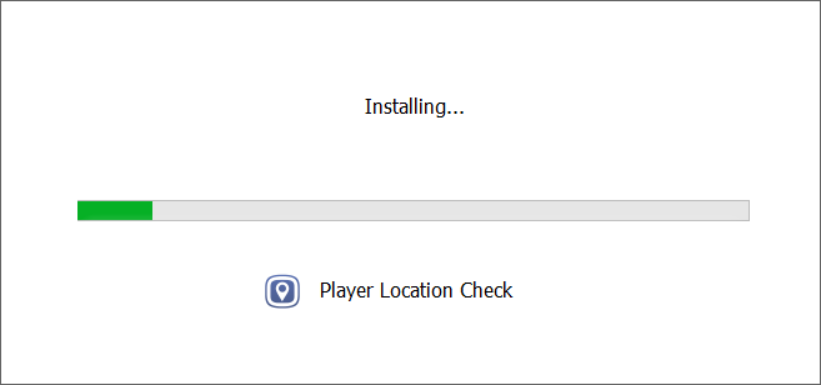
When you open the downloaded application, it will automatically begin to install the software.
-
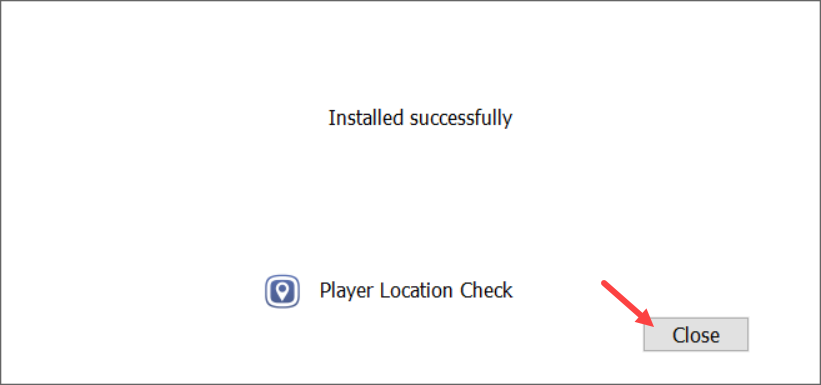
Once complete, you may close the application.
3) Once successfully installed, you may close the installation screen and your browser with Golden Nugget Online Casino will refresh itself to begin verifying your location.
-
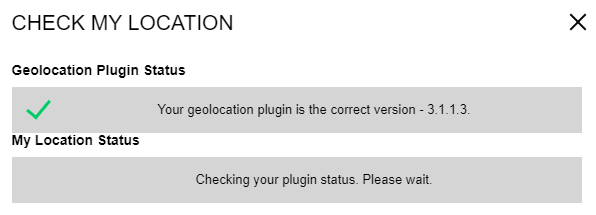
-
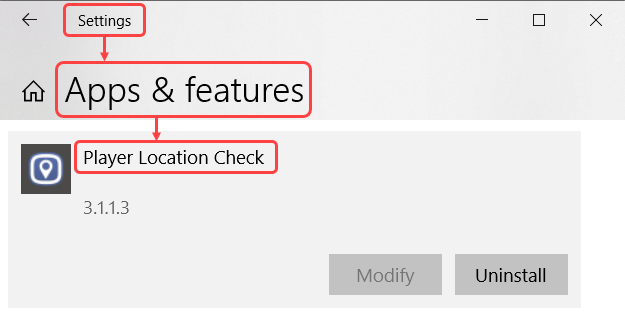
The installed plugin can be found in the Apps & features list within Settings on your device.
To install the geolocation plugin on a MacOS computer:
1) Click Download Now on the "Check My Location" pop-up to initiate the download process.
-
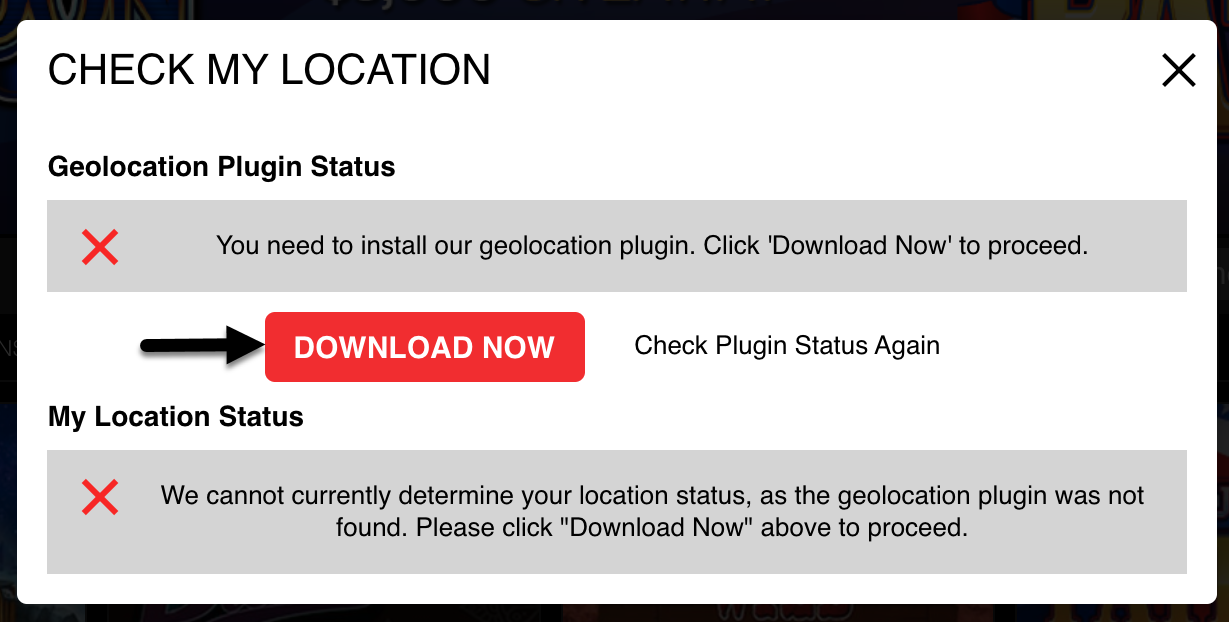
When the geolocation plugin in not installed, or a new version is needed, this message will appear.
2) Save the plugin to your computer and follow the installation instructions provided.
-
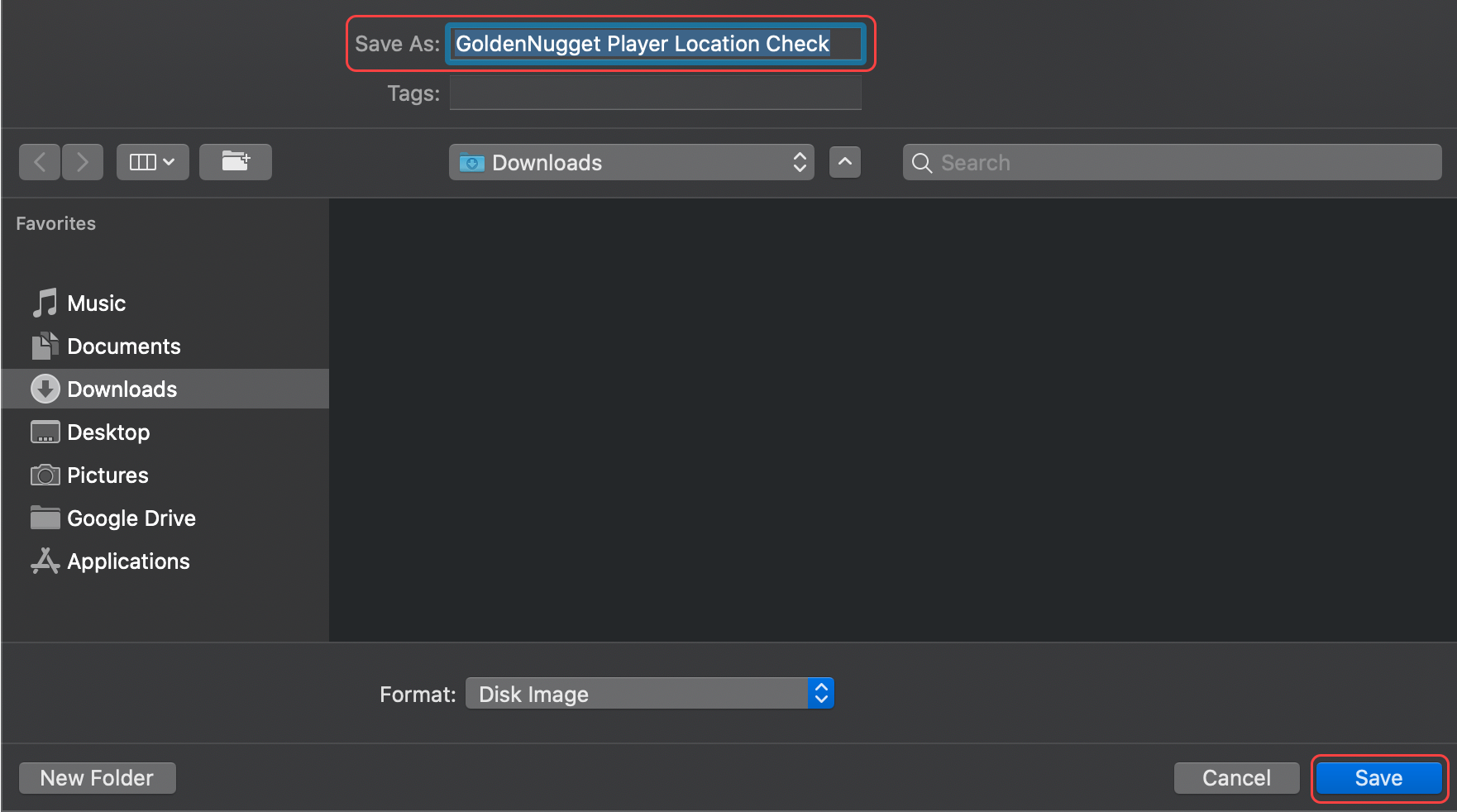
Save the file to your computer.
-
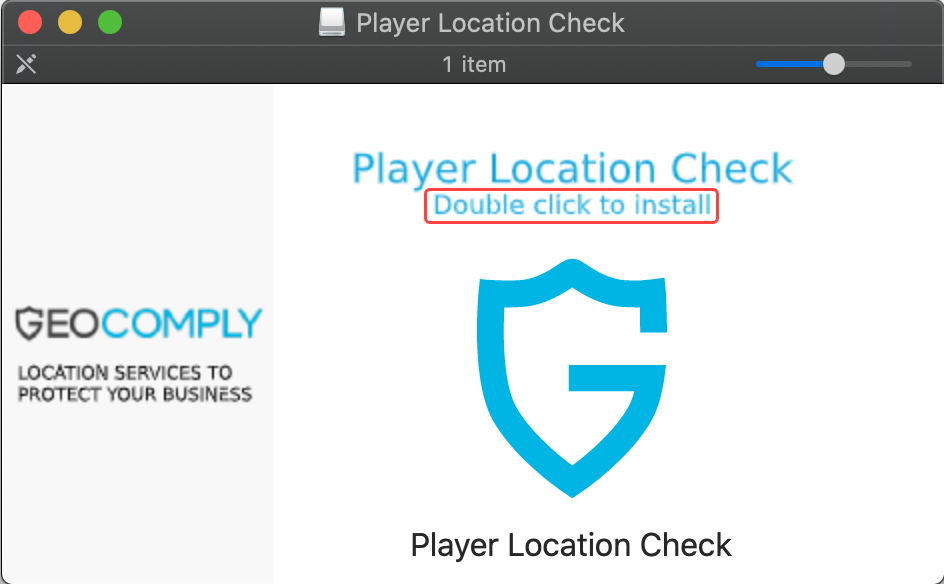
Once saved, open the application to begin installation.
-
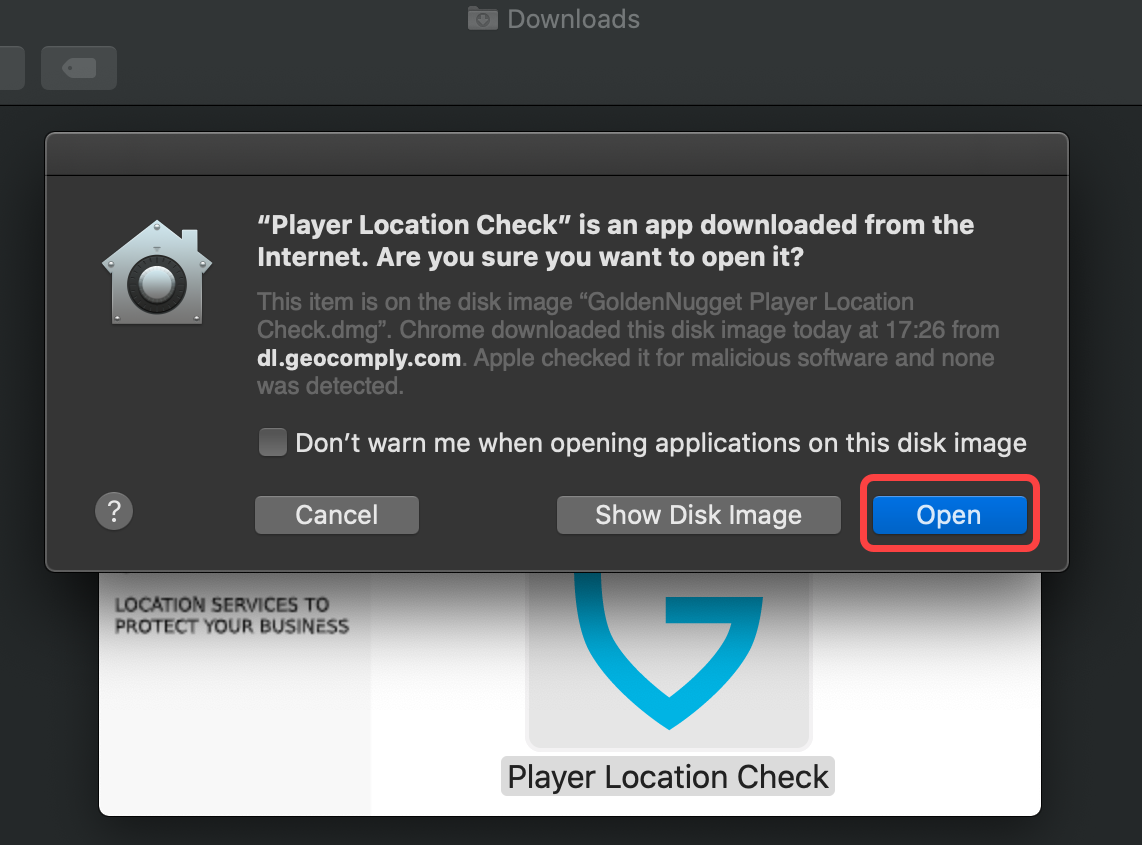
Select "Open" when prompted to allow the software to install.
-
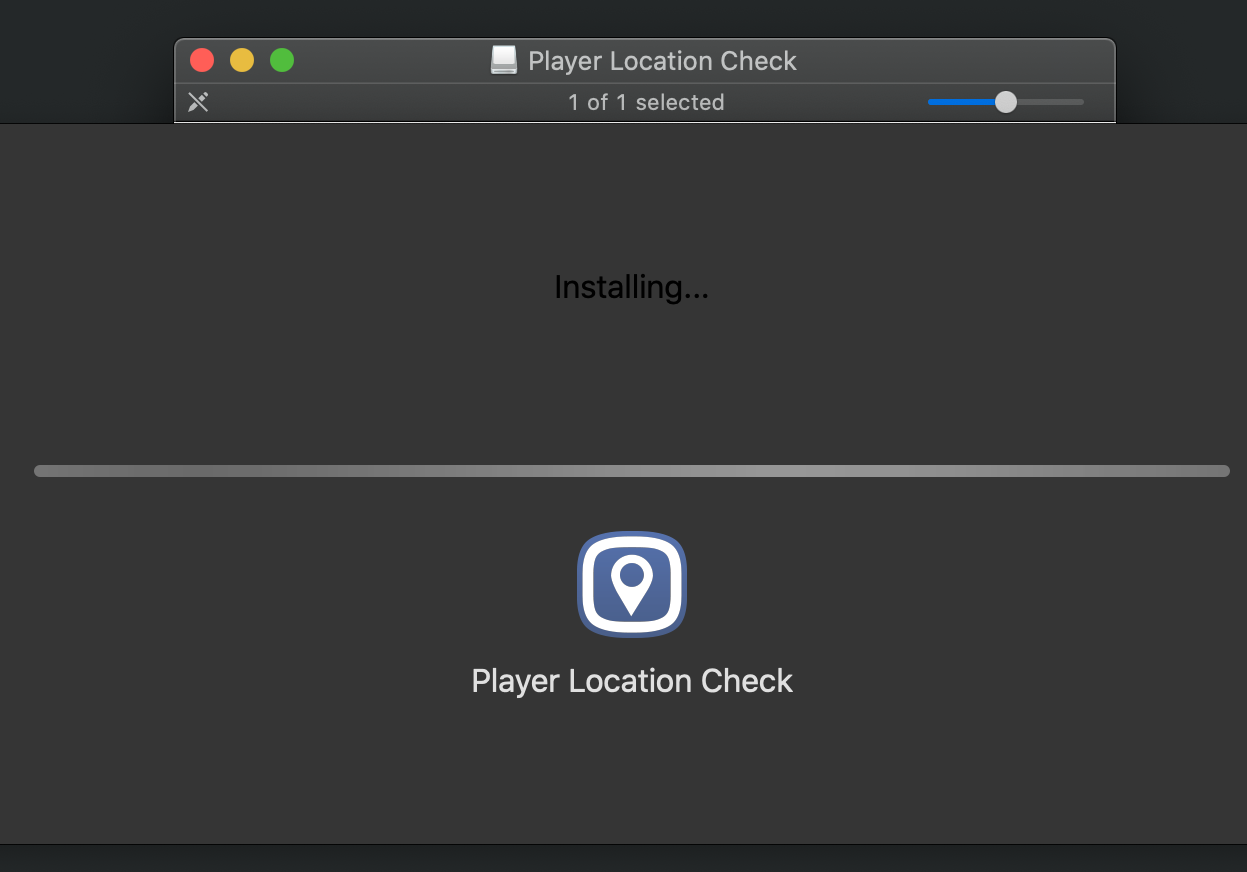
Once opened, the software will begin installing on your device.
3) Once successfully installed, you will see the geolocation plugin icon in your top navigation bar.
-
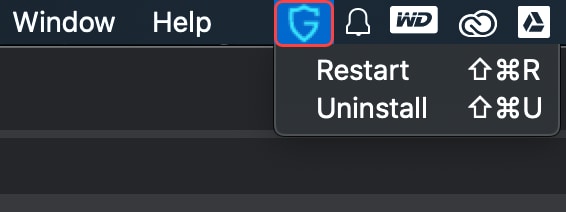
You may view the plugin options by clicking the icon.
-
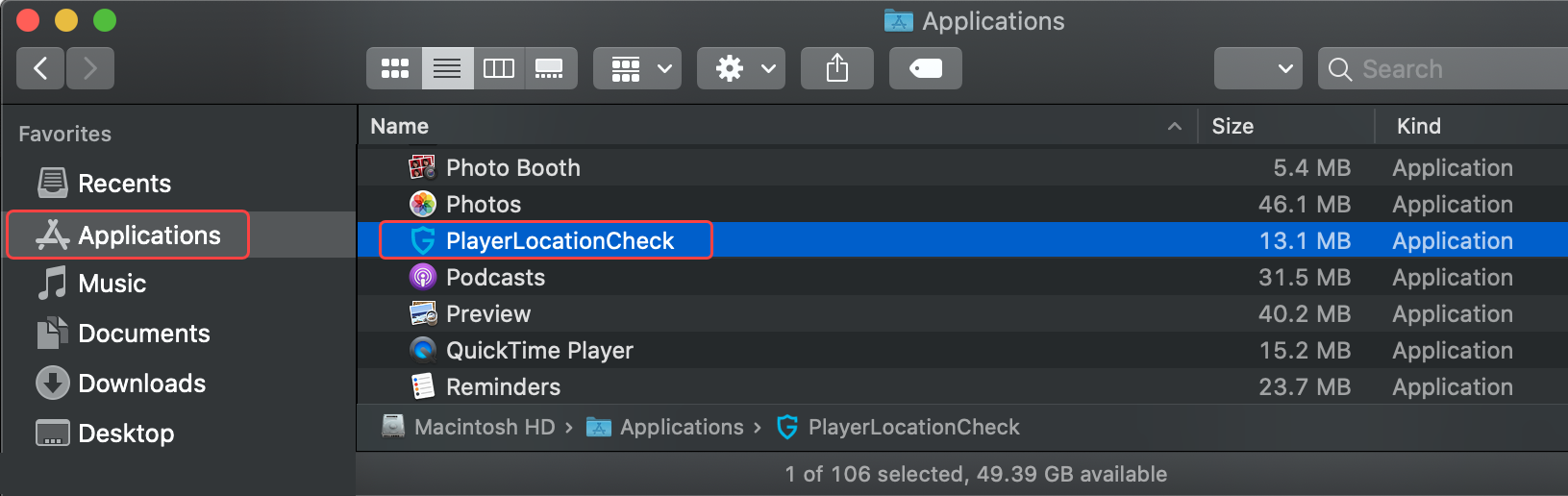
The installed plugin can also be found under Applications on your device.
Golden Nugget uses a geolocation plugin to confirm your location in Michigan, as required by state law.
Click here for Windows Instructions. |
Click here for MacOS Instructions. |
When you initiate real-money gameplay, a pop-up will appear to confirm your location.
-
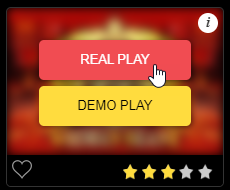
To initiate real-money gameplay, select "Real Play", rather than Demo Play.
-
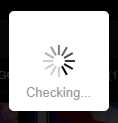
A pop-up will appear to begin checking your status.
There are 3 possible outcomes of this process:
1) Your device has the correct version of geolocation plugin required and is located within Michigan.
-
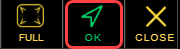
When you pass geolocation checks, the game will automatically begin to load and this icon will appear in the top right corner of the webpage.
-
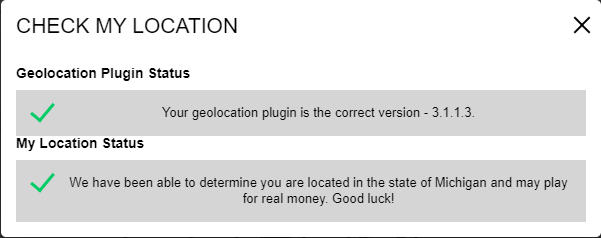
Clicking the "OK" Icon will display a confirmation screen of your geolocation plug-in status, as well as location validation.
2) Your device has the correct version of geolocation plugin required and is not located within Michigan.
-

This message indicates your device is not being seen as located within Michigan.
3) Your device requires an updated version of the geolocation plugin.
-
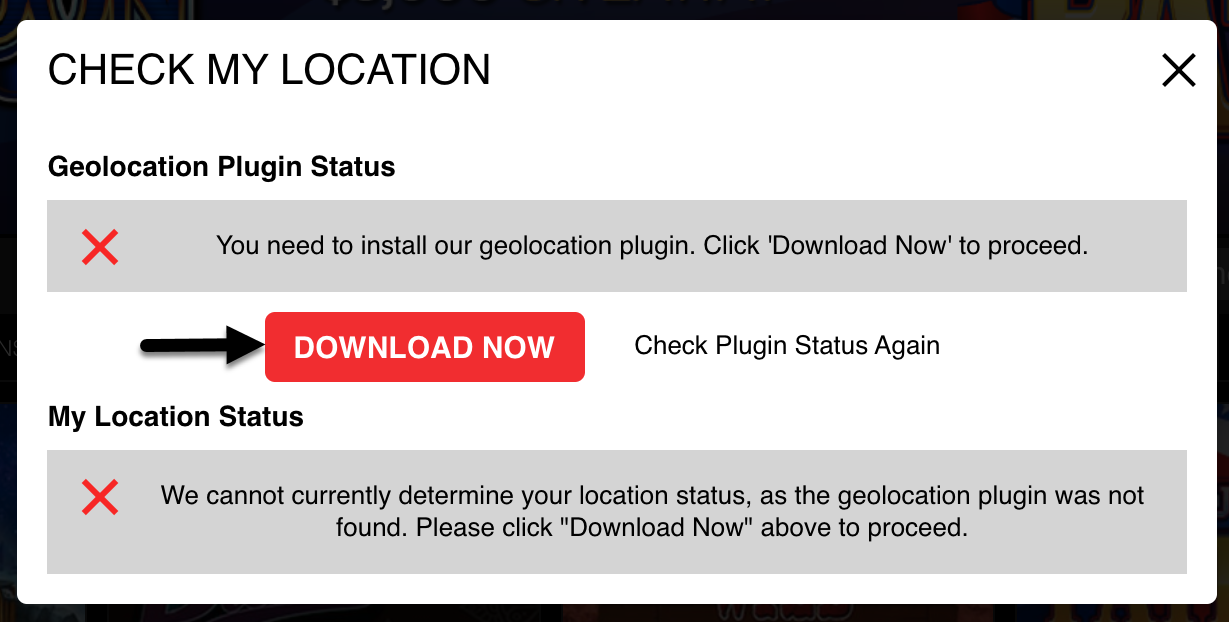
When the geolocation plugin in not installed, or a new version is needed, this message will appear.
To install the geolocation plugin on a Windows computer:
1) Click Download Now on the "Check My Location" pop-up to initiate the download process.
-
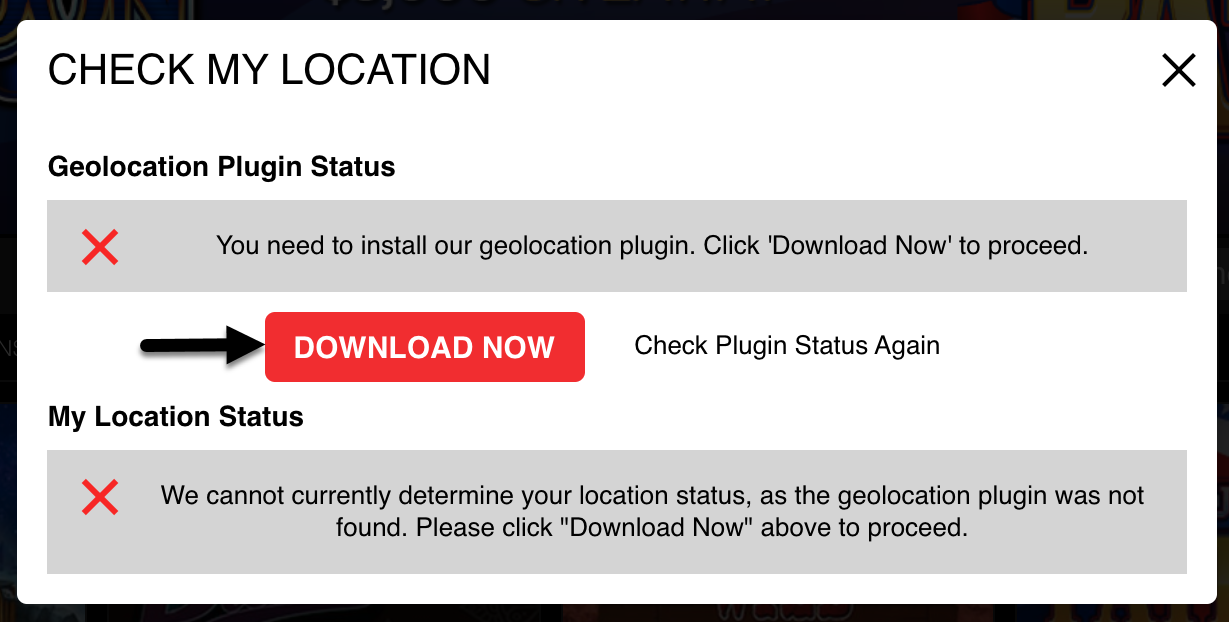
When the geolocation plugin in not installed, or a new version is needed, this message will appear.
2) The plugin download will save to the Downloads folder on your computer. Open the application to begin the installation.
-
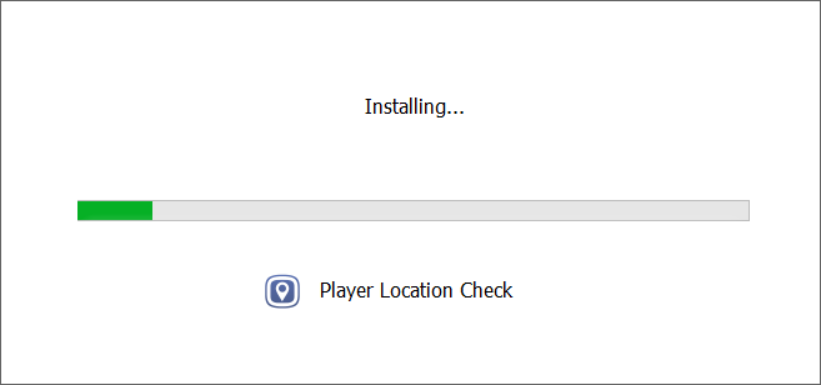
When you open the downloaded application, it will automatically begin to install the software.
-
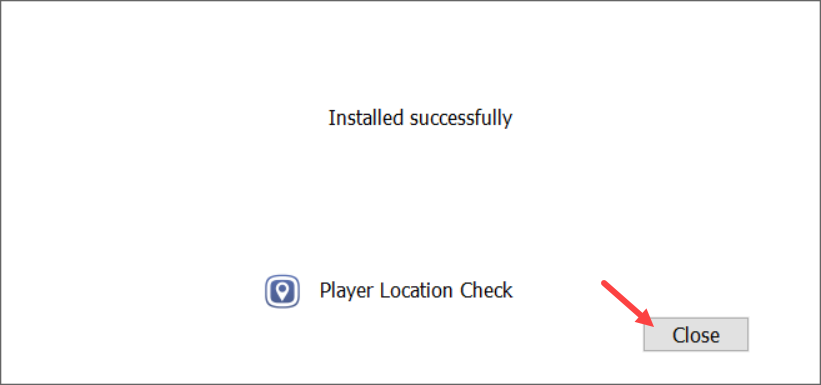
Once complete, you may close the application.
3) Once successfully installed, you may close the installation screen and your browser with Golden Nugget Online Casino will refresh itself to begin verifying your location.
-
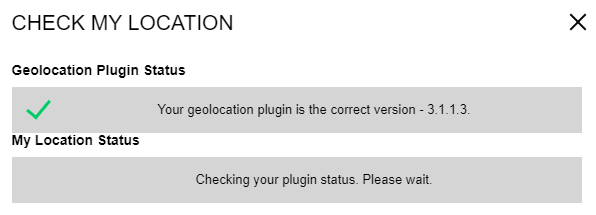
-
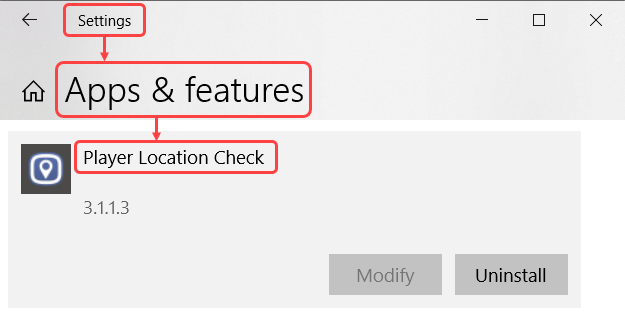
The installed plugin can be found in the Apps & features list within Settings on your device.
To install the geolocation plugin on a MacOS computer:
1) Click Download Now on the "Check My Location" pop-up to initiate the download process.
-
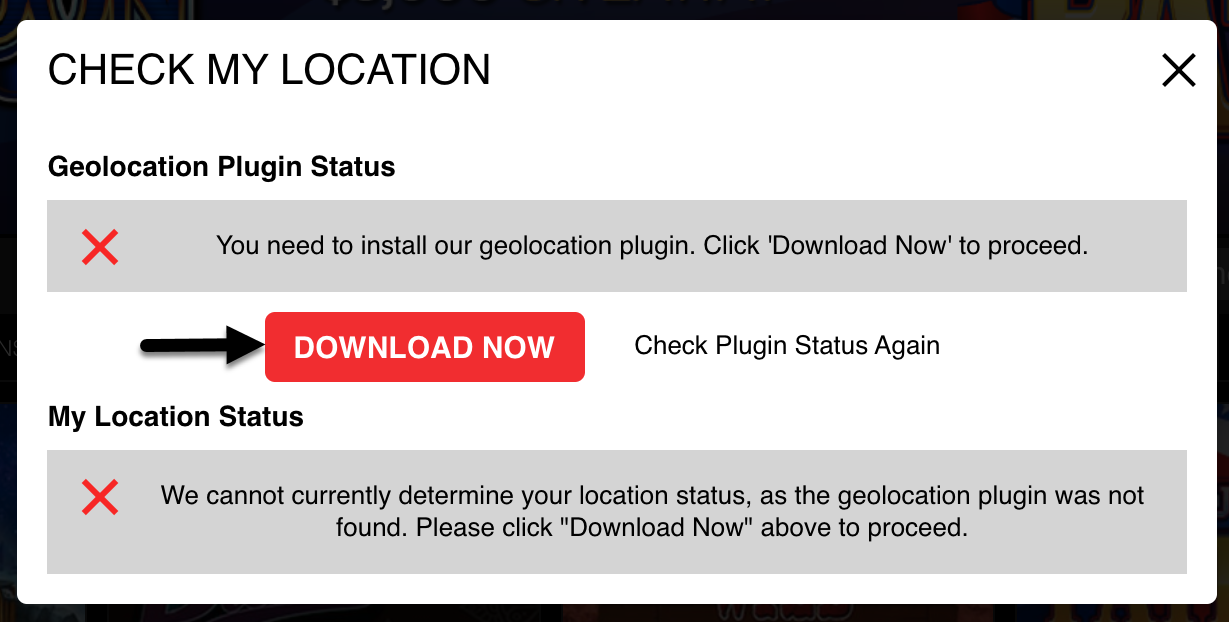
When the geolocation plugin in not installed, or a new version is needed, this message will appear.
2) Save the plugin to your computer and follow the installation instructions provided.
-
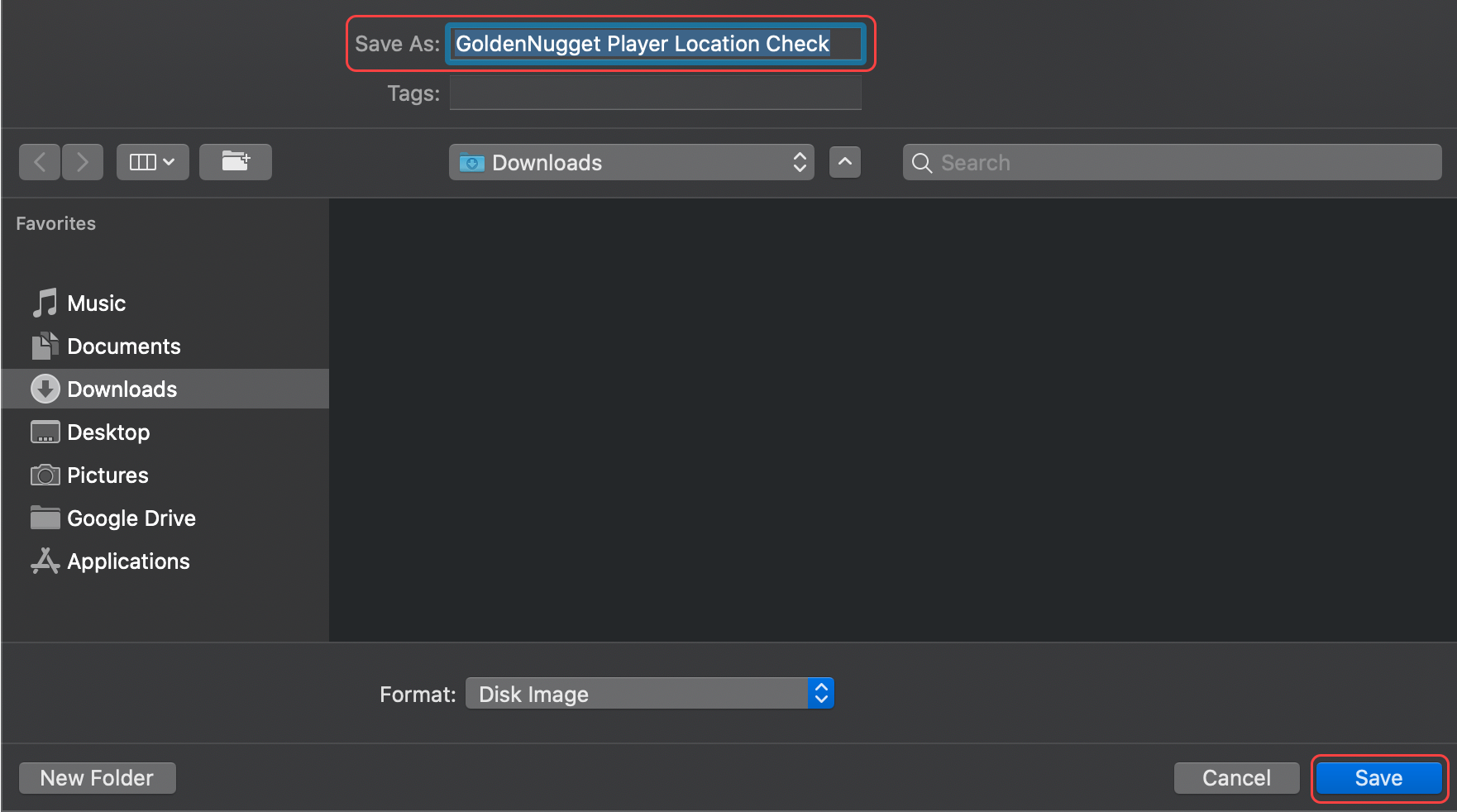
Save the file to your computer.
-
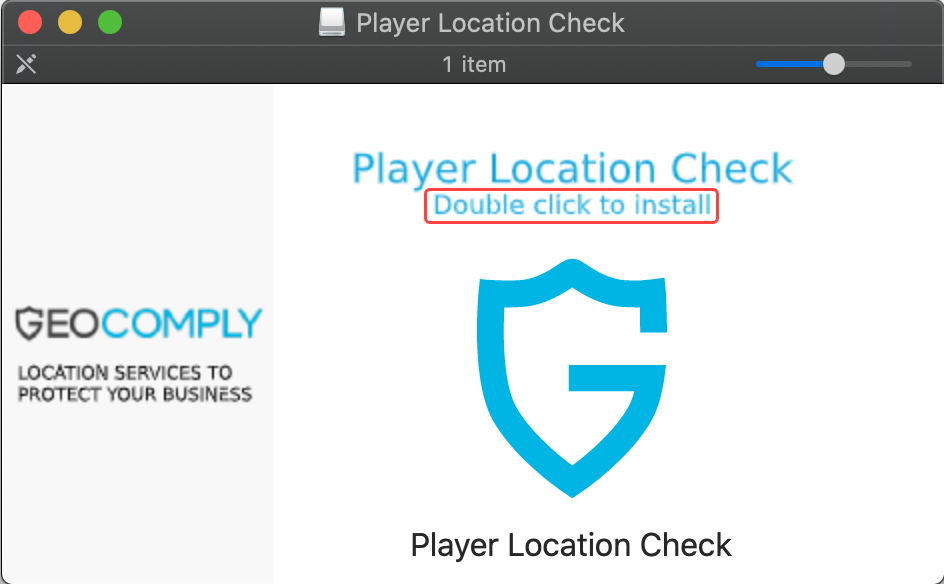
Once saved, open the application to begin installation.
-
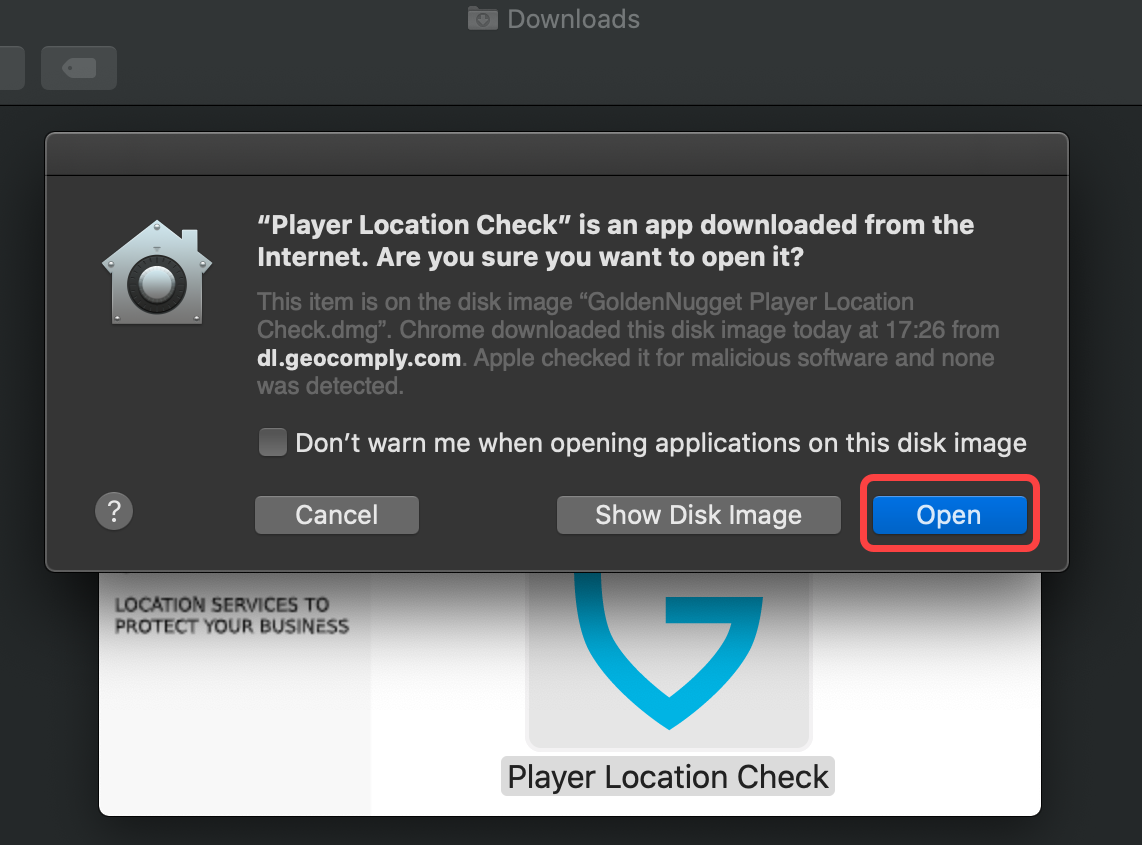
Select "Open" when prompted to allow the software to install.
-
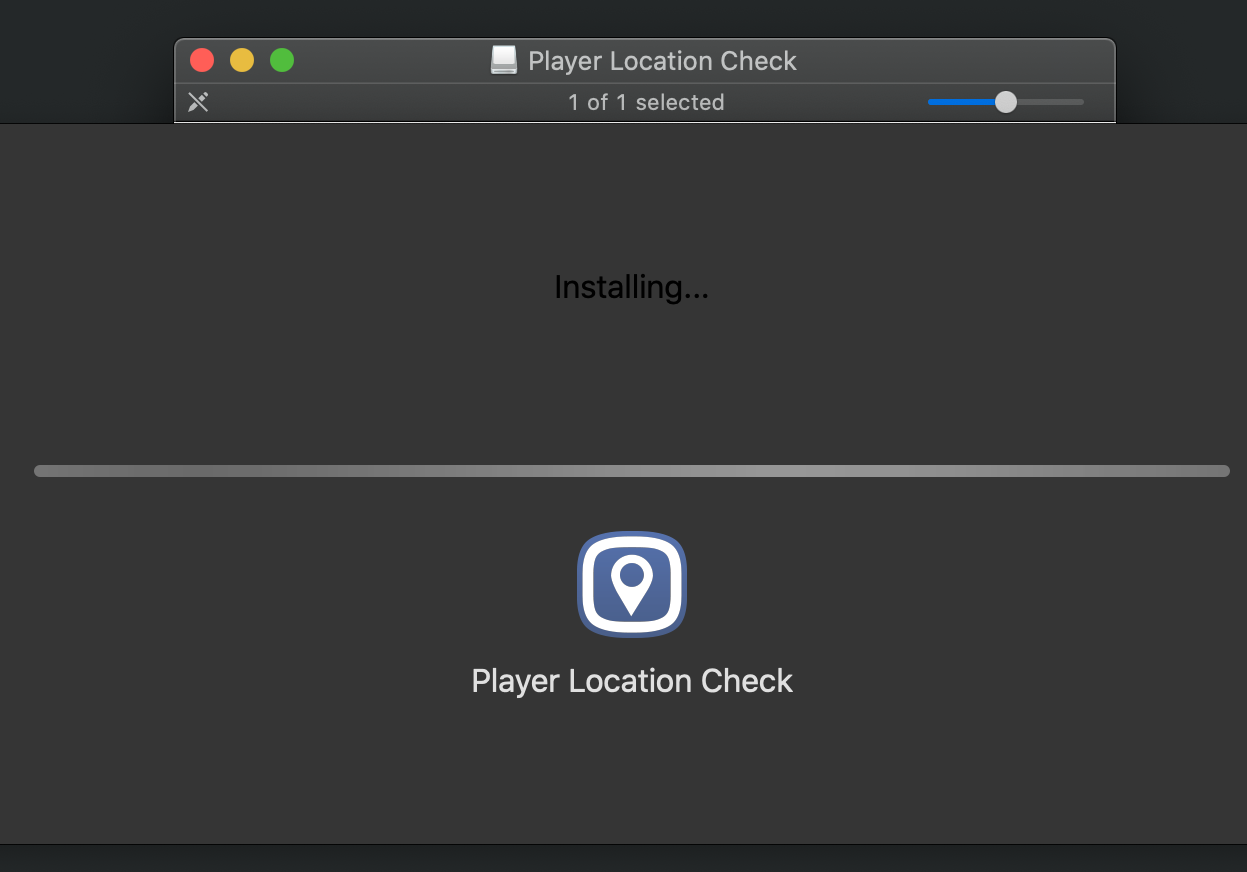
Once opened, the software will begin installing on your device.
3) Once successfully installed, you will see the geolocation plugin icon in your top navigation bar.
-
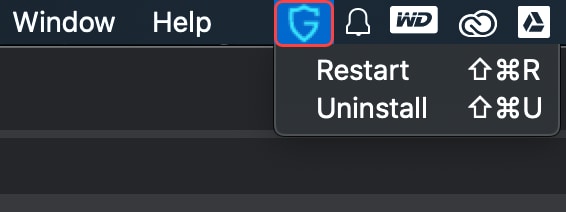
You may view the plugin options by clicking the icon.
-
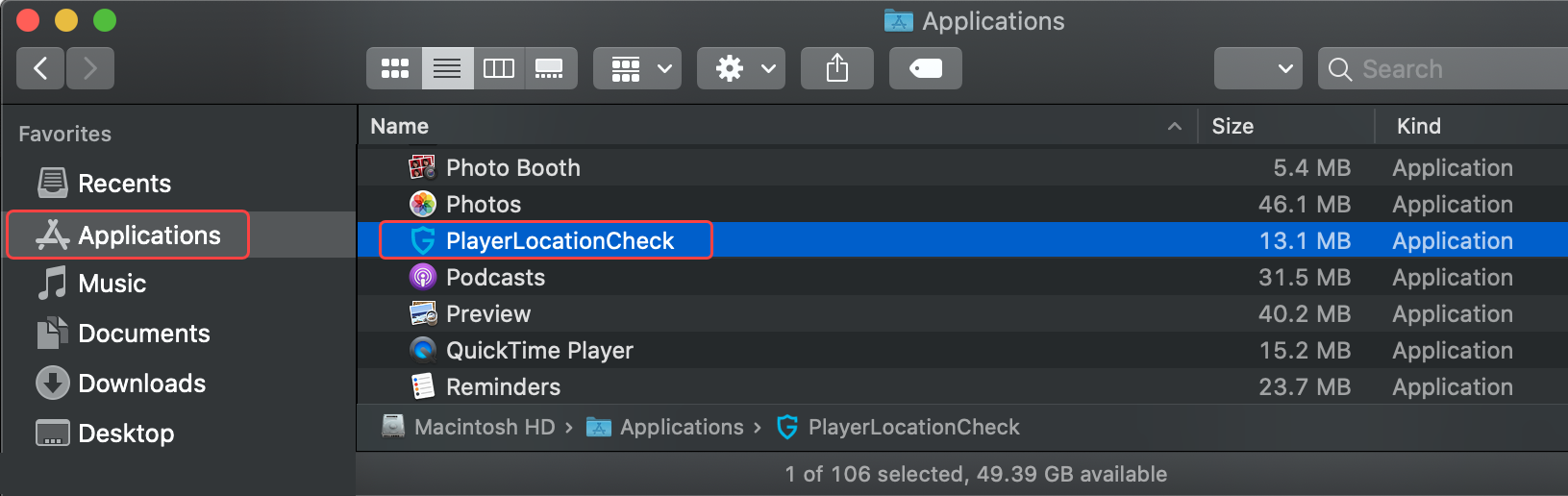
The installed plugin can also be found under Applications on your device.

